Digitally transform your payments through a single solution.
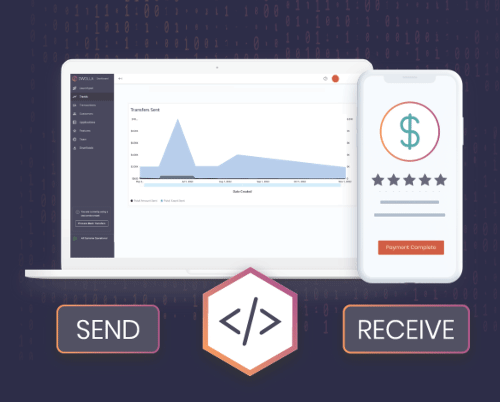
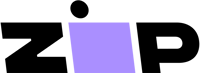
Powering Payments for Every Industry
- Insurance
- Lending
- Real Estate
- Healthcare
- Manufacturing
Digital Payments for the Insurance Industry
Dwolla empowers insurance companies to eliminate the outdated payment systems and manual processes that negatively impact cash flow, payment predictability, payment security and policyholder experience.
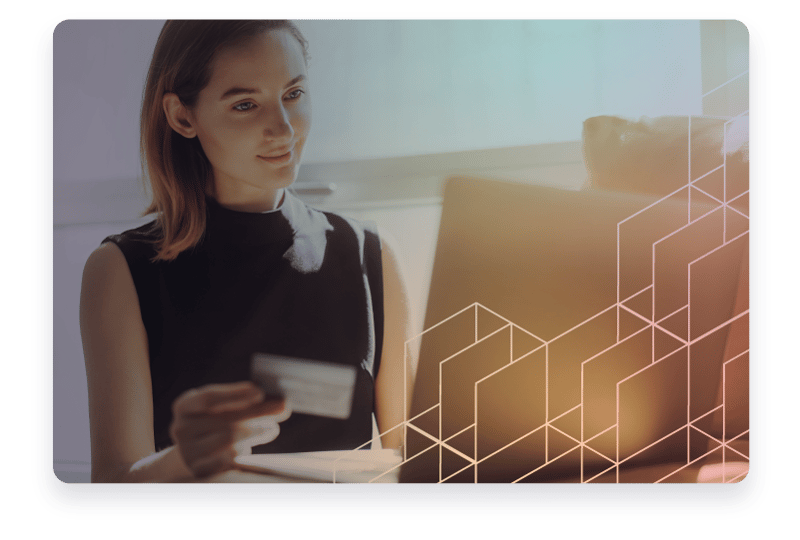
Faster Payments for the Lending Industry
Dwolla empowers lenders to eliminate the manual processes and outdated payment systems that negatively impact payment speed, efficiency and security, and borrower experience.
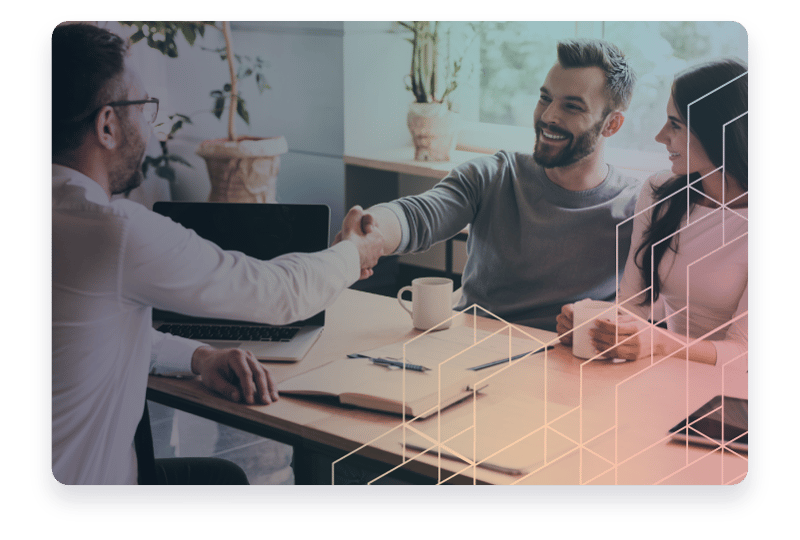
Revolutionizing Real Estate Payments
Dwolla empowers real estate companies to eliminate the legacy technology and outdated payment systems that negatively impact payment speed, cost and security, and vendor and supplier relationships.
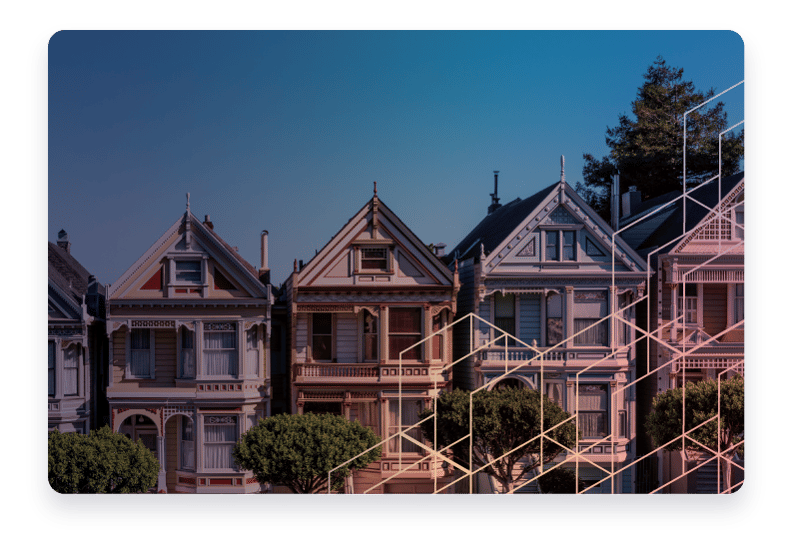
Secure, Online Payments for the Healthcare Industry
Dwolla empowers healthcare companies to eliminate the manual processes and outdated payment systems that negatively impact payment speed, security and patient experience.
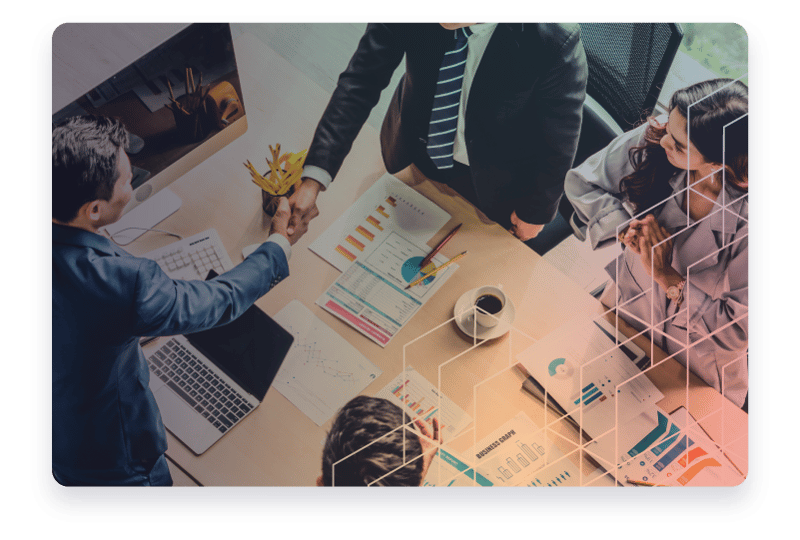
Transforming Payments in Manufacturing
Dwolla empowers manufacturing companies to eliminate the manual processes and outdated payment systems that negatively impact payment speed, efficiency and security, and buyer-supplier relationships.
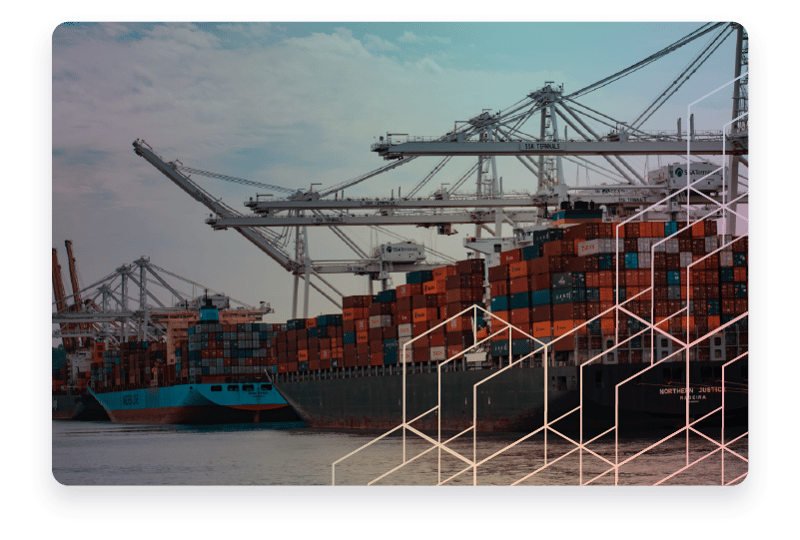
Leading Open Banking in North America
Your Go-To Payments Partner
Dwolla enables businesses to digitally transform their payments through a single solution.
Customizable Solutions
Dwolla offers a variety of customizable solutions to meet the specific needs of businesses looking to digitally transform their payments. Control your customer experience by integrating our white-label API directly into your application or product offering.
- Bank Agnostic
- White-Label
- Scalable
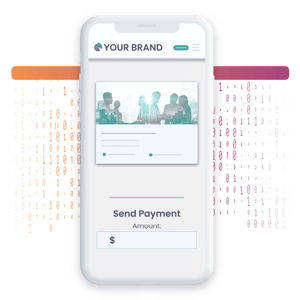
Instant Payments
Instant Payments with Dwolla clear and settle almost immediately. Access the RTP® Network or the FedNow® Service with Dwolla’s payment technology and turn your company into an instant payments organization.
- Send Funds in Real Time
- Improve Payment Transparency
- Initiate RTP or FedNow Transfers From Your Existing Bank
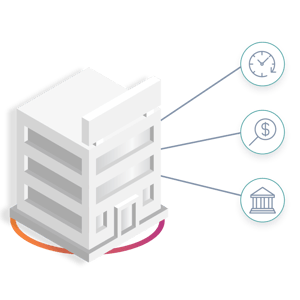
Secure Exchange Solution
Processing payments digitally while managing risk and avoiding fraud requires various levels of verification and data checks. Through Dwolla’s Secure Exchange solution, you can easily integrate with our data partners and securely exchange information.
- Tokenization
- Flexibility
- Current Partners: Plaid, Finicity, MX, Flinks

Dwolla Partners
Dwolla Connect: Empowering Businesses to Automate and Optimize Their Payment Operations
“Beyond the user-friendly API and competitive pricing of Dwolla’s solution, we also turned to them because we trusted in the people behind the solution.”
Innovations, Ideas and New Payment Possibilities
From best practices to bold ideas, see how Dwolla and our customers uncover solutions using account-to-account payment technology.